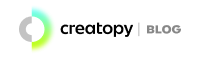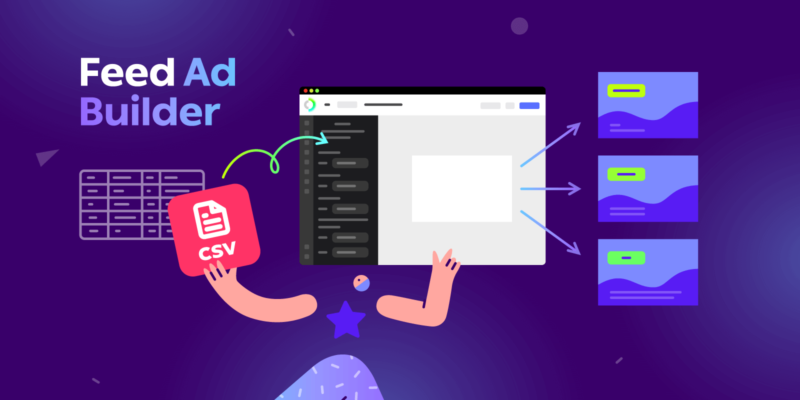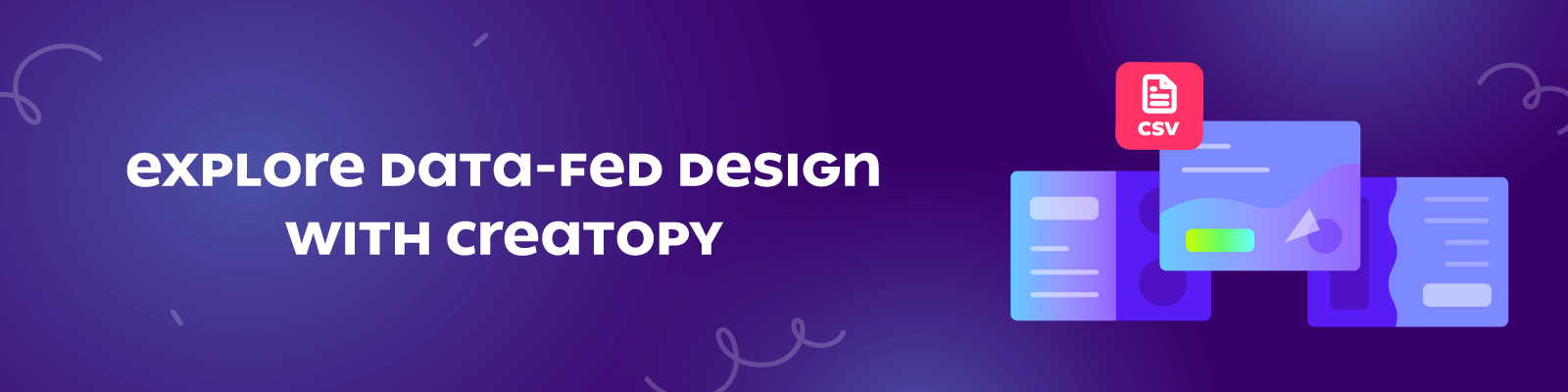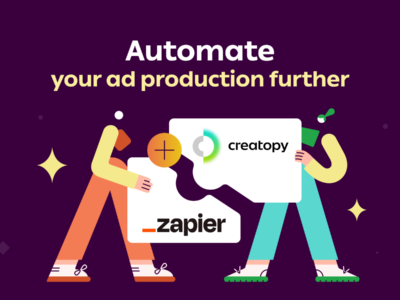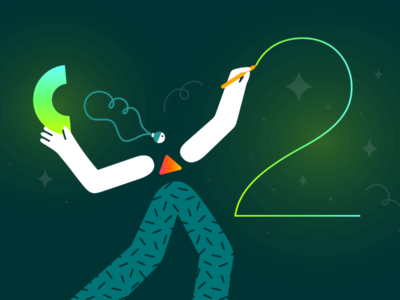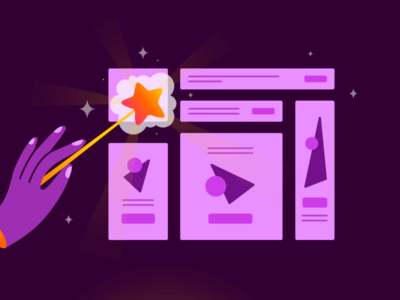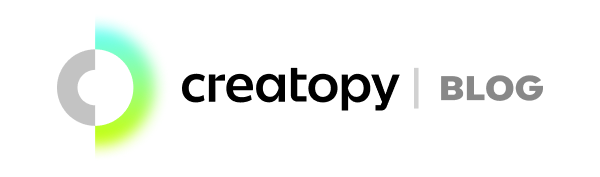We are living in a world where we have plenty of opportunities to connect with customers on so many different platforms and in so many different ways. But all these opportunities are doubled by the same amount of responsibility.
We need to think about the products we want to promote, our target audiences, the platforms where to reach them, and last but not least, about the creatives that will help us deliver best the message we want to convey.
What if I told you that there is this tool that enables you to instantly generate a large volume of creative variations for your ads and validate your design concepts so that you actually have time to focus on other tasks as well?
People of marketing, design, and sales, meet the visual content scaling solution you are about to fall in love with: the Feed Ad Builder.
What Is the Feed Ad Builder?
The Feed Ad Builder is Creatopy’s newest automation tool, which makes ad creation faster by instantly generating multiple design variations of an original piece based on a CSV file.
For example, if you want to launch a new campaign for your ecommerce store, and you want to have an advertisement for each product from a specific category, all you have to do is to create a CSV file with all the product details you want to appear in your design (headlines, description, price, image, etc.).
In Creatopy, simply create an ad design that resonates with your brand, link the CSV file to it, and have all the product details fed into as many visual variations as necessary.
So, if you’re a marketer in ecommerce or an advertising agency owner and you need to quickly deliver multi-language ad campaigns for your international clients, this is the kind of feature that will save you time, make you more efficient, and help you stay on brand.
What Are the Benefits of Using the Feed Ad Builder in Creatopy
The Feed Ad Builder was created to give everyone an accessible tool that allows them to generate a big volume of ad variations instantly.
But other perks come with using this tool in your ad creation:
- You can easily and rapidly create ads for multiple platforms when using the Generator.
- You can quickly prepare creatives for A/B testing. The Feed Ad Builder will facilitate the entire creative process so you can validate your work swiftly.
- You can create an entire HTML5 ad-based campaign without knowing how to code.
- You can share your project internally (with your team) and externally (with your clients) and ask for feedback without downloading the entire project and sharing it the traditional way.
- Creatopy is easy to use and has a per-seat pricing model, meaning that your plan will grant you access not only to the Feed Ad Builder tool but also to advanced design automation, animation, video, and audio editing functionalities, as well as premium stock photos and design templates.
- You can test it with a free trial.
If you work in the ecommerce industry as a marketer, or you are an advertiser that wants to launch a marketing campaign and A/B test a color scheme, copy, or even a product image, this feature will help you automate your creative process and generate a large volume of designs, so you won’t waste your time on repetitive tasks.
You are not just designing ads—you are building a brand.
Now let’s move forward and see how you can use the Ad Feed Builder step by step.
How Does the Feed Ad Builder Work?
The first step in using the Feed Ad Builder is to select the size you want to create design variations on. Explore the library and choose one of the presets or create a custom size. At this point, you can either select a template for your ad or create a custom design.
If you decide to use a template, make sure that the elements on it match the fields in your CSV file (headline, price, CTA, product image, etc.) so they are easily exchangeable from the feed.
In the editor, the Feed Ad Builder is located in the left-side menu. Clicking on the Feed icon will take you to a screen that displays a short description of the tool and what you need to do to create your first feed.
The Select Feed button will allow you to either upload a CSV file containing the content information for your ads or serve a CSV file via URL. This is when it’s recommended to name your feed, so you can find it later more easily.
Clicking on the Continue button will take you to the Bindings screen, which contains the details of your data feed. Here, you can also link the info in your CSV to different elements of your design, so you can feed the necessary information for creating visual variations.
A binding represents a connection between an element attribute in your design and a column in the data feed source. Each binding contains three aspects: the name of the attribute on the element, a dropdown menu with the column name from your CSV, and a state indicator (active or inactive).
There are three main binding zones:
- General. In this section, you can link general attributes like Design name, Design target URL, and Background source to your feed.
- On all slides. This is the area where you can bind elements that are part of all slides of the design, like header, product image, CTA, etc.
- Current slide. In this section, you can set bindings for elements that are found on the current slide only.
The last two sections will be displayed only if there is relevant content for each one in your CSV.
At the bottom of your bindings screen, you can find the Row selector. It’s a function that allows you to see how your design generates based on the content of different rows in your data feed.
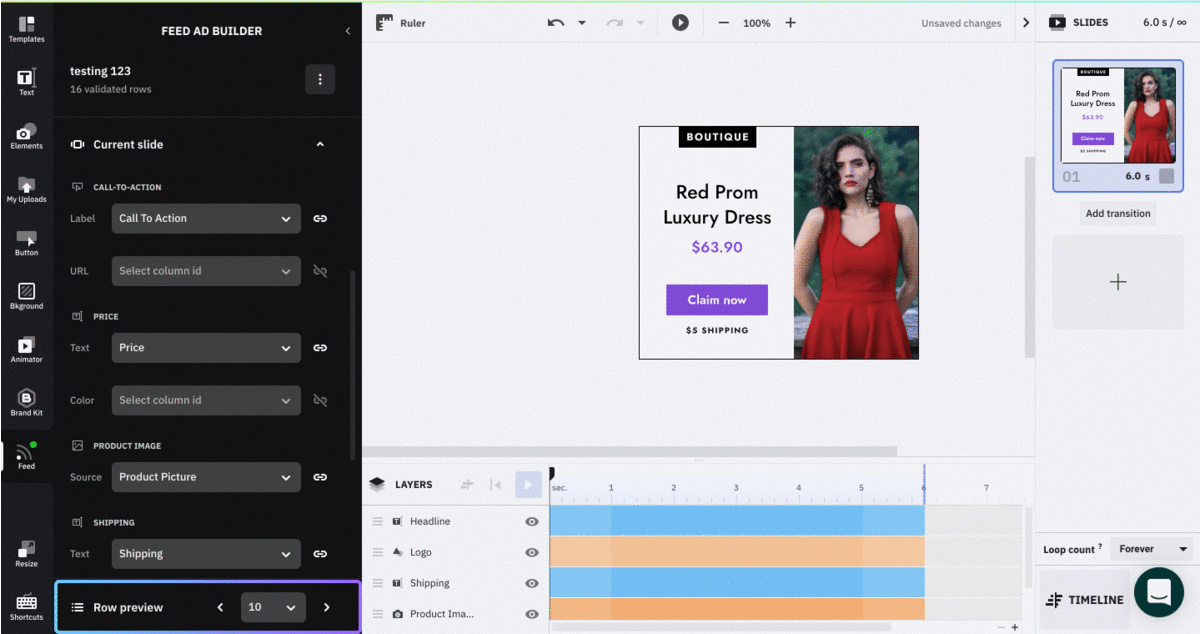
Exporting your variations can be done very easily.
In the download pop-in menu, if there is at least one active binding in your design, two additional selection options will become available for each export format: Current row preview or Select rows from value x to value y, which enable you to bulk download your work.
You can also use the Feed Ad Builder in the Generator to create design variations on multiple sizes.
Using the Feed Ad Builder With Ad Serving
With these two features, creating ads that are always up to date and ready to go live is very easy because you can automatically sync your data feed with your ad designs.
Note: The ad serving is available in the Optimize plan.
When you enable the scheduled sync between your feed and your designs, your live ads will immediately reflect any changes you make in your data feed.
For the sync to work, you need to upload your data feed as a URL rather than a CSV file. Make sure you link each element to the corresponding data in your feed, choose your desired syncing frequency, and get your campaign live in no time.
Now that you have just completed this short crash course in data-fed design, how about taking this tool for a spin to see what it can do for you?